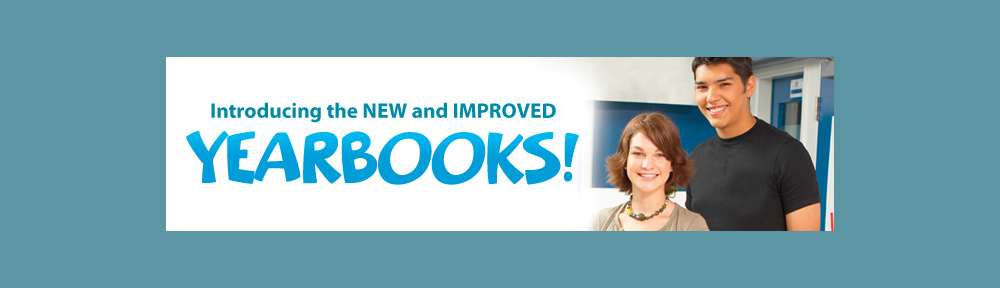We want to wish all of you a great Halloween, and send a quick reminder to be extra careful when driving tonight! The kids tonight are going to be focused on candy, and not road safety. We all know how unpredictable they can become when they have sugar on their minds, so watch out!
Looking to spruce up your yearbook pages with some Halloween clipart? Yearbooks Desktop allows you to import any clipart you find on the web. Just download it, import it to your images section, and away you go! Having trouble finding clipart? Here are some suggestions:
Openclipart.org has a great selection of clipart. Here is a sampling of their Halloween clipart selection!
CLKER.com – A clipart repository where all the images have been released by their author into the public domain. Similar to openclipart.org, CLKER offers a few extra choices to round things out. (Halloween clipart on CLKER)
Clipart.com claims to be the largest collection of royalty-free clipart offered by subscription on the Web. They have a Halloween clipart section as well!
Have you found another great source for Halloween clipart? We invite you to share it in the comments!