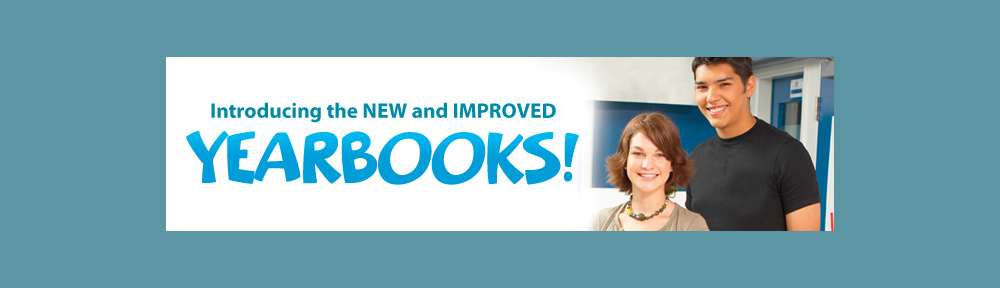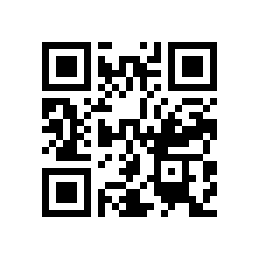One of the first steps we face when creating a digital Yearbook is to import the student information into the program. Once the data is loaded in, creating and organizing your pages is fairly easy, so we’ve posted some tips to assist you with your import.
One of the first steps we face when creating a digital Yearbook is to import the student information into the program. Once the data is loaded in, creating and organizing your pages is fairly easy, so we’ve posted some tips to assist you with your import.
Usually, photographers will provide you with a PSPA Photo CD, which is a CD that contains all of your student’;s pictures, and an index file that has been set up based on the industry standard. This is a very common format in the industry, so don’t be afraid to ask your photgrapher for PSPA output.
Once you have your PSPA CD, importing it into Yearbooks Desktop is fairly straight forward, as is outlined in these step by step instructions on our support site. Once your data has been imported, the program makes it very easy to correct spelling errors, adjust classes, and add or remove individual students.
But what happens if your photographer can not provide you with a PSPA CD? Don’t worry, Yearbooks Desktop can import non-industry standard CD’s as well. Just follow this handy guide from our support site, and you’ll have your non-PSPA data loaded in no time.
Remember, our team has been importing data into Yearbooks Desktop for years, so if you run in to a snag anywhere along the way, contact our friendly support team.